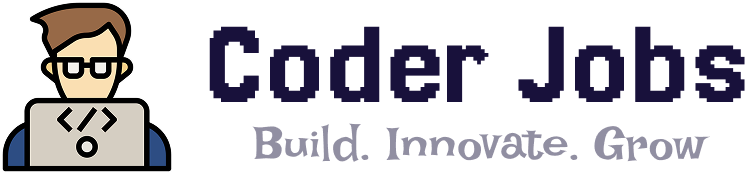How to Push a Project to an Existing Git Repository
To push your project to an existing Git repository, you can follow these steps:
- Clone the Repository (if not already done): If you haven’t cloned the repository to your local machine yet, you can do so using the following command:bashCopy code
git clone <repository_url>Replace<repository_url>with the actual URL of the Git repository. - Navigate to the Project Directory: Use the
cdcommand to navigate to the directory where your project files are located:bashCopy codecd your_project_directory - Add and Commit Your Changes: Use the following commands to add and commit your changes. Replace
commit_messagewith a meaningful description of your changes.sqlCopy codegit add . git commit -m "commit_message" - Push to the Repository: Finally, use the
git pushcommand to upload your committed changes to the remote repository. If you cloned the repository, Git should know where to push the changes. If not, you can explicitly specify the remote and branch using the following command:perlCopy codegit push origin branch_nameReplacebranch_namewith the name of the branch you want to push to, such asmainormaster.
Here’s a summary of the steps:
# Clone the repository (if not done already)
git clone <repository_url>
# Navigate to your project directory
cd your_project_directory
# Add and commit your changes
git add .
git commit -m "Your commit message"
# Push changes to the remote repository
git push origin branch_name
Remember to replace <repository_url> with the actual repository URL and branch_name with the appropriate branch name.
Please ensure that you have the necessary permissions to push changes to the repository. If the repository requires authentication, make sure you’ve configured your Git credentials properly.
Introduction
In the fast-paced world of software development and collaborative coding, version control plays a crucial role in maintaining code integrity and facilitating teamwork. Git, a widely used distributed version control system, empowers developers to work together seamlessly. This guide will walk you through the process of pushing a project to an existing Git repository, ensuring your changes are incorporated without a hitch.
Pushing Your Project: A Step-by-Step Guide
How to Push Project to Existing Git Repository
Pushing your project to an existing Git repository is a fundamental skill that every developer should master. Here’s a step-by-step breakdown of the process:
- Ensure Your Local Repository is Up-to-date: Before pushing changes, ensure that your local repository is synchronized with the remote repository. Use the command
git pull origin <branch-name>to fetch the latest changes. - Add and Commit Your Changes: Use the command
git add .to stage your changes. Then, commit the changes with a descriptive message usinggit commit -m "Your commit message here". - Push to the Remote Repository: Execute
git push origin <branch-name>to push your committed changes to the remote repository. If you’re pushing to a branch for the first time, you might need to set the upstream usinggit push -u origin <branch-name>.
Creating Meaningful Commit Messages
A well-crafted commit message enhances code collaboration. Follow these tips for meaningful commit messages:
- Be descriptive: Clearly explain the changes you’ve made.
- Use imperative tense: Write messages as if you’re giving a command.
Dealing with Merge Conflicts
Merge conflicts can arise when collaborating on the same codebase. Here’s how to tackle them:
- Pull the latest changes from the remote repository.
- Resolve conflicts locally by editing the conflicting files.
- Use
git add <file>to mark conflicts as resolved. - Complete the merge by committing and pushing the changes.
Best Practices for Successful Pushing
1. Regular Commits
Frequent commits keep your codebase organized and simplify conflict resolution. Smaller, focused commits are easier to review and merge.
2. Branch Wisely
Create separate branches for features or bug fixes. This minimizes disruption to the main codebase and makes it easier to manage changes.
3. Meaningful Commit Messages
Craft clear and concise commit messages. They serve as documentation for your changes and help colleagues understand your work.
4. Pull Before Push
Always pull the latest changes before pushing your own to avoid conflicts and ensure you’re working with up-to-date code.
5. Code Review
Encourage code reviews to maintain code quality. Peer feedback catches errors early and promotes best practices.
FAQs
How do I check the status of my local repository?
Use the command git status to view the status of your local repository. It shows which files are modified, staged, or untracked.
What if I mistakenly push sensitive information?
If you accidentally push sensitive data, act quickly. Remove the sensitive content, create a new commit, and force push to overwrite the history.
How can I revert a commit?
To undo a commit, use git revert <commit-hash>. This creates a new commit that undoes the changes introduced by the specified commit.
Can I push to a branch that someone else is working on?
Yes, but coordination is essential. Communicate with your team to avoid conflicts and ensure a smooth collaboration process.
What is a remote repository?
A remote repository is a version of your project hosted on a server, enabling collaboration among team members and facilitating code sharing.
How do I undo a push?
Use git reset --hard HEAD~1 to remove the last commit. Be cautious, as this erases the commit and its changes.
Conclusion
Mastering the art of pushing a project to an existing Git repository is a foundational skill for developers. Following best practices, staying organized, and embracing collaboration will streamline your workflow and enhance your team’s productivity. Remember to use meaningful commit messages, create separate branches, and resolve conflicts gracefully. With this guide in hand, you’re well-equipped to navigate the complexities of version control and code collaboration.